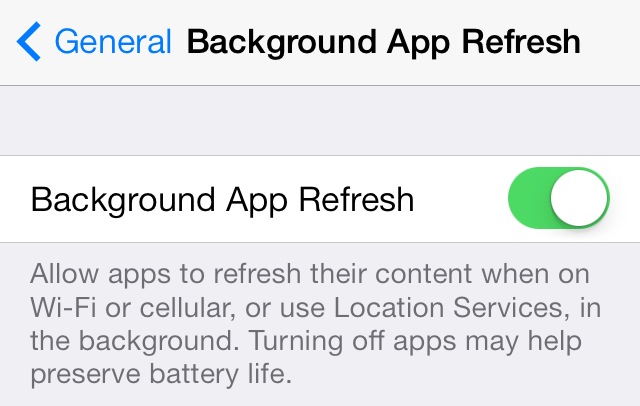Save Quick Draining of Battery IO7 Device – BrainStrom
Save the battery on the IO7 Device
1)Go to…
Setting>General>Background App Refresh
turn off all the apps off that you don’t need.
See the apple instructions in the below pic
pictures to Navigate to the Setting
Setting>General>Background App Refresh

2)Turn Off Motion And Parallax
It may be one of the more striking parts of the iOS Lock and Home screen experiences, but the faux-3D experience that iOS 7 provides can, and no doubt does come at the expense of battery life. Making everything look like it’s moving around in 3D space isn’t something that comes cheap when it comes to clock cycles, and that means battery life is going to be affected. If you’re really serious about getting close to iOS 6 levels of battery longevity then you’ll want to get this turned off pronto.
3) Turn Off Auto App Updates
You can turn this off in Settings > iTunes & App Store > Automatic Downloads.
4) Disable Location Service
Location Services have always been battery hogs, so this is nothing unique to iOS 7. The solution is to disable as many location services as you can put up with:
Settings > Privacy > Location Services > Toggle everything OFF that you don’t use
I generally leave locations enabled for things like maps, weather, and Siri, but not much else needs to know your location.
5) Don’t Use Dynamic Wallpapers
To do so, go to Settings > Wallpapers & Brightness > Choose Wallpaper > Stills.
6) Kill All Apps Running At The Multitasking
- Double tap on your iPhone’s home button.
- Now swipe up to quite any app you want
Focus on closing out mapping, GPS, directions, fitness trackers, etc – things that are designed to follow you around or follow your movements all hog battery.
- Disable Bluetooth
- Turn off unnecessary Notifications, and don’t allow Push
- Use Fetch for Mail rather than Push
- Lock the iPhone when not in use to reduce the time the screen is on
- Disable keyboard clicks
- Disable LTE and use a slower data network
- Reset to factory defaults and restore from backup – extreme but can work in some scenarios
So guys what do you think after following these tips ? Do you feel a big difference in your iPhone’s battery ?
Thanks for installing the Bottom of every post plugin by Corey Salzano. Contact me if you need custom WordPress plugins or website design.